Platform Views
📌 If you have any questions shoot us an email or join us on Discord! 💜
Overview
Views are a quick and intuitive way of understanding specific aspects of your platform or filter for a particular functionality within your system.
You can also tailor views to specific teams or stakeholders (e.g. Developers, Architects, DevOps, QA, Business Leaders, etc.)
Create a View
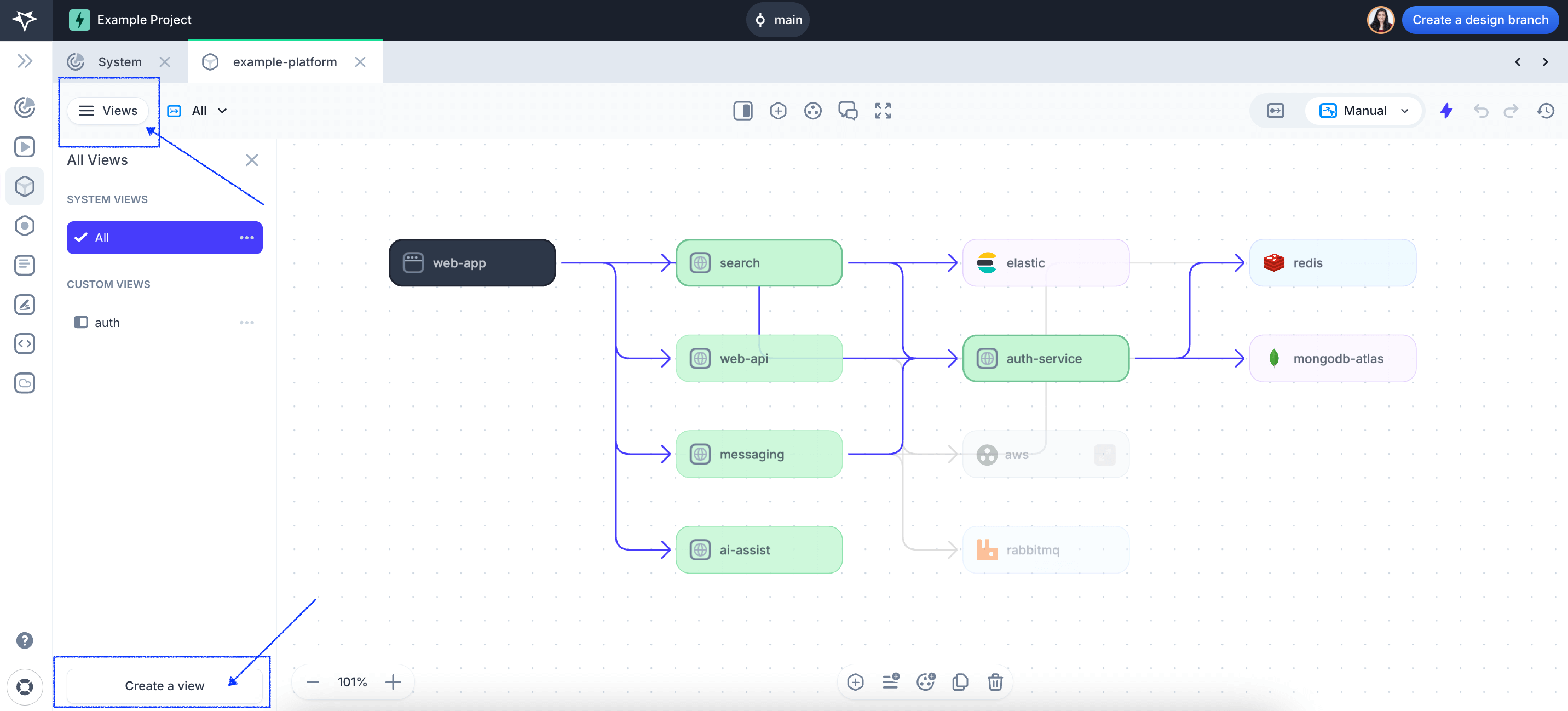
- Open your project
- In the left-side menu, open “Platforms”
- Select your platform
- Click on “Views”
- Select the components within the platform that you want to showcase in your view (hold “command” to select multiple components or click on empty area and drag your mouse to select multiple items).
- Click “Create a view”
ℹ️ Please note that deleting a component from a view won't delete it from other views and the overall platform. However, editing the component style and information within a view, will edit it for all other views and the entire platform.
🔑 Pro Tip: If you already have a view created, you can just duplicate it and quickly edit it the new one.
Change the View Layout
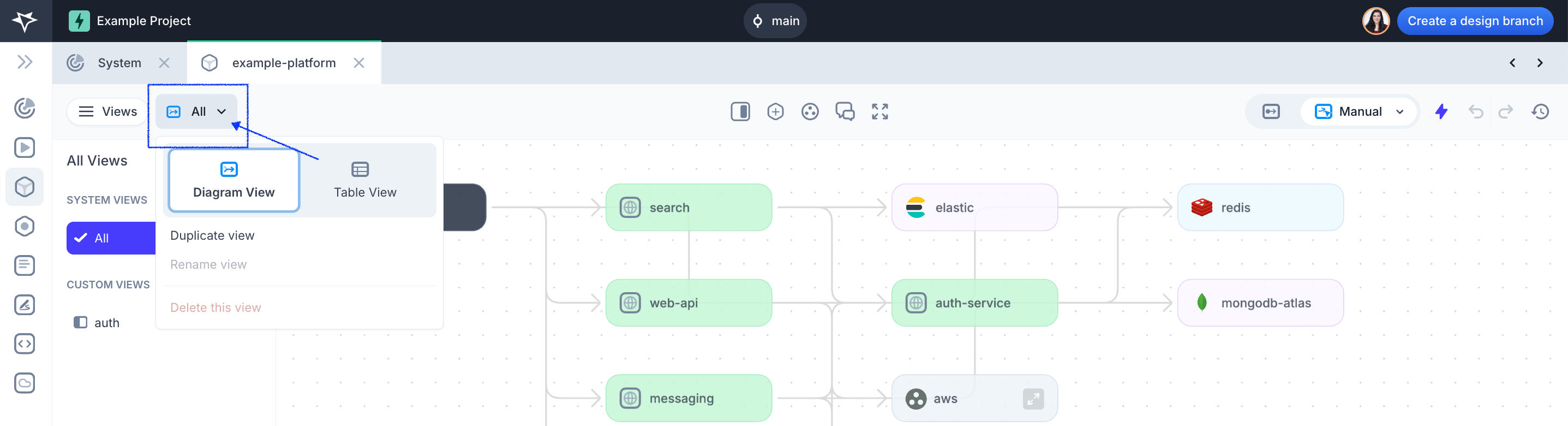
By clicking on the "-> All" drop down menu you can select to view your Platform and any of your views as a:
- Grid : Shows a diagram of the components and dependencies
- List : Shows a list of all the components
Rename, Duplicate, and Delete a View
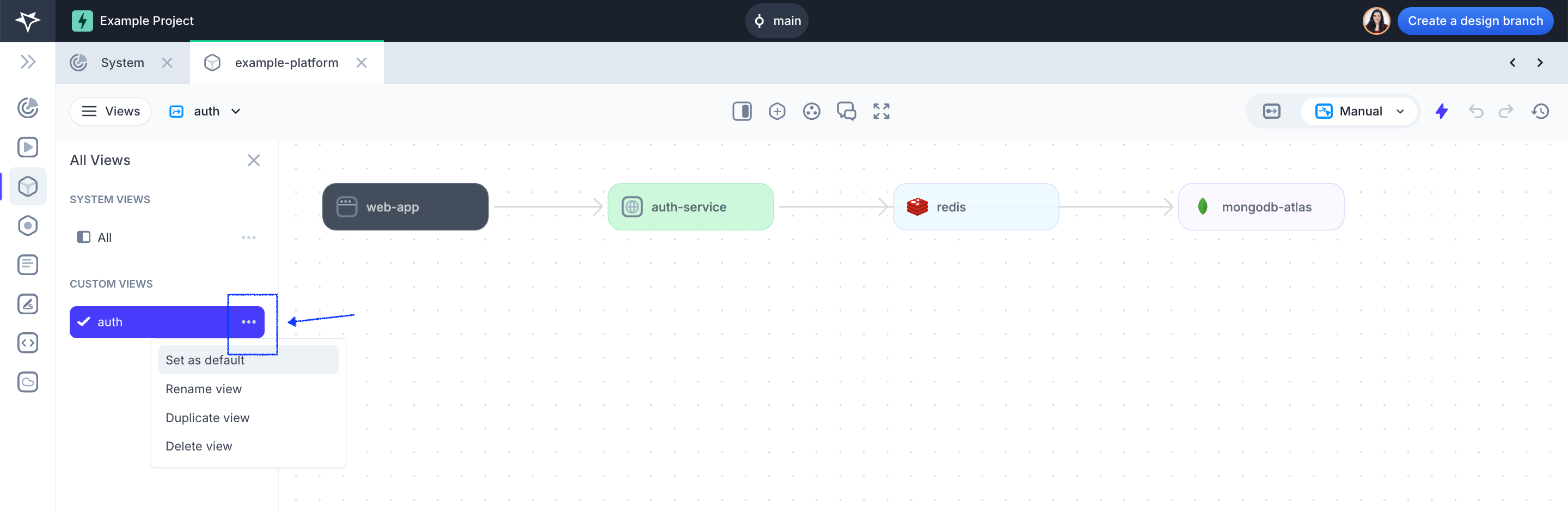
- Open your project
- In the left-side menu, open “Platforms”
- Select your platform
- Click on “Views”
- Select your desired view and click on the ellipsis button “…”
- Select your desidered function.
ℹ️ Deleting a View (or components within a view) won't affect your Platform.
Next Steps
You did it! What’s next?